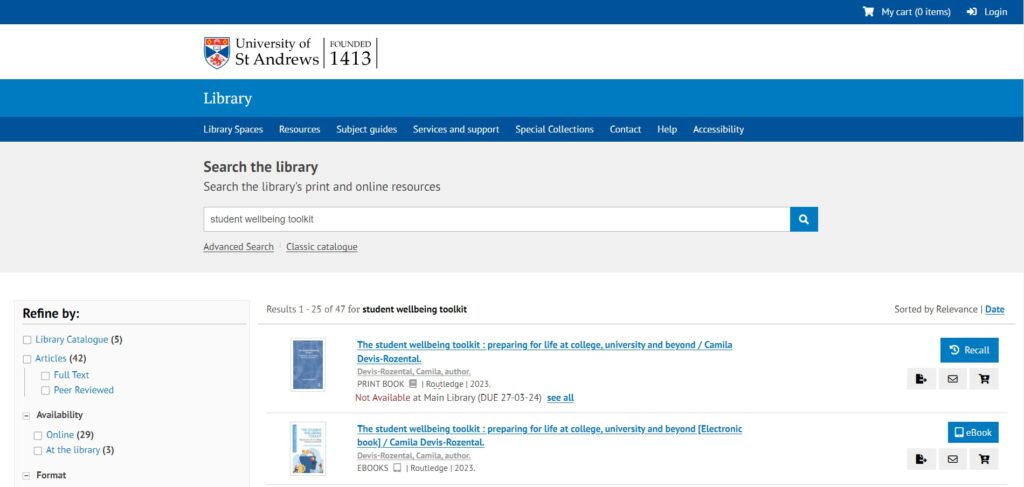Library searching tips – part 2: Searching for books and ebooks
In this post we’ll look at how you go about searching for the books and ebooks the Library has.
When you are searching for a particular book
If you know what you’re looking for then the quickest and easiest way to check if the Library has it, is to search using the most unique piece of information you have about a book. This will normally be the title, but for books with brief or generic titles you might also want to add the surname of an author to help limit down the number of results.
For example I want to know if the Library has the book The Student Wellbeing toolkit by Camila Devis-Rozental. To see if the Library has this enter the title into the search box
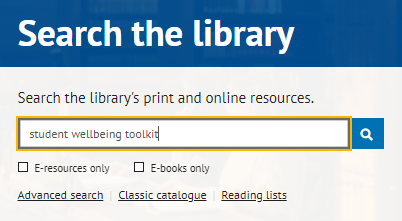
If you only want to know if the Library has this as an ebook, tick the ‘E-books only’ box under the search box.
If the library has the book it will appear at the top or near the top of the results page.
This title is available as a print book, it’s held in the Main Library and has a classmark LB3609.D4. The classmark gives you the location of the book on the Library shelves. There are signs in the Library advising where ranges of classmarks are.
To access the ebook, choose the ebook button located to the right of the book title.
See this short video demonstration Searching for a book using a title
If you want a print book and it’s out on loan you can recall it. Before recalling a book check if there are any other copies or if there’s an ebook you could use instead. More information about the recalls process can be found here.
Only seeing book reviews?
Sometimes when you search using a book title you will see book reviews, but not the book itself. The quickest way to check if the Library has the book is to tick the “Library Catalogue” option in the ‘Refine by’ options on the left. This will remove book reviews, journal articles, etc from the search, and limit the search to things held by the library. You can further limit the results using the ‘Formats’ listed further down the ‘Refine by’ area, choosing Print Books, or Ebooks or both. If there’s no “Library catalogue” option it means the Library doesn’t have this book within the collection.
You can use the method of searching by title to search for a wide range or resources including books, journals, DVDs, dictionaries, encyclopedias, maps, magazines and newspapers.
When you’re searching for books on a subject
The search box allows you to search using titles, authors, keywords and phrases, or a combination of these. If you have a subject or keyword enter these into the search box. If you have a phrase of two or more words enter these in quotation marks, e.g. “climate change”, this will ensure the results you get will have the words climate and change next to each other, in the order you have given.
The results page will show you a range of resources. There are ‘Refine by’ options on the left of the screen, choose Library Catalogue. This limits the search to books and ebooks the library has, but may also include some other resources such as theses, audiovisual resources (mostly DVDs) and some other collection types. You can use the Format area on the left to limit your search further. If you just want print books, or you just want ebooks you can choose these by ticking the box, this allows you to limit to one format. If you want to limit to two or more formats (e.g. print books and ebooks) click More information under the list of formats, then select the ones you want.
See this short video demonstration Searching for books using keywords or topics